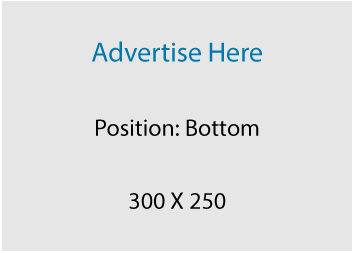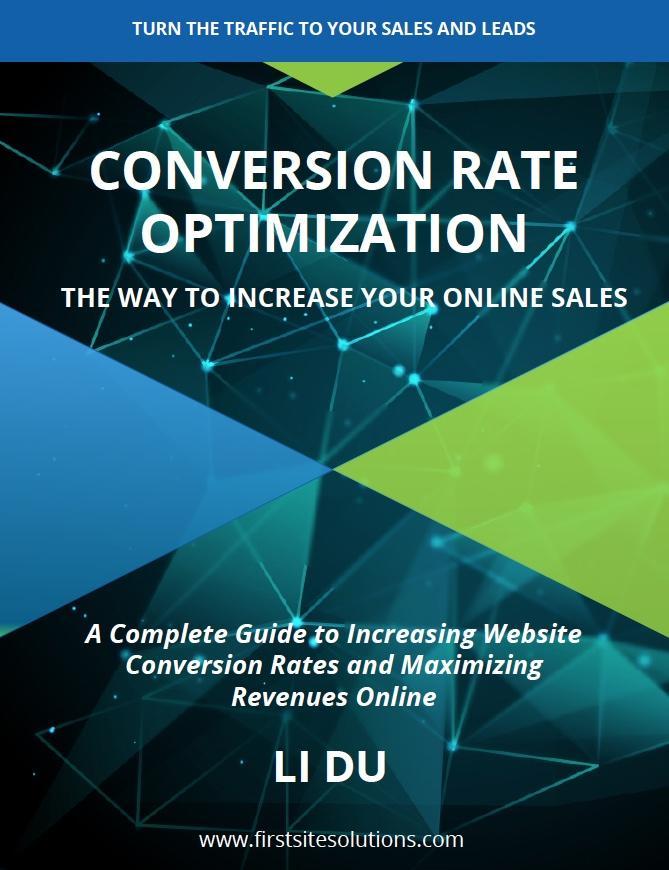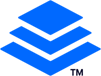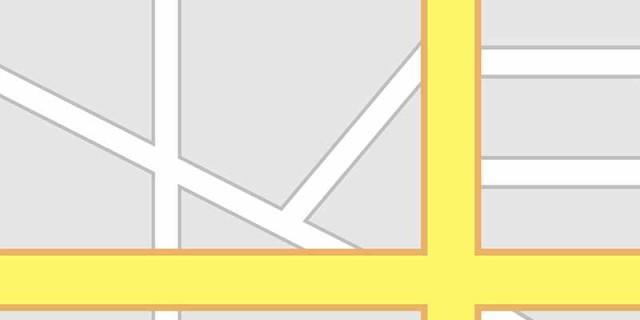
Google Places is awesome because it’s a wonderful way for a small or local business to get more exposure in the public for their company in a local market by significantly increasing traffic and sales.
In addition it’s free to get included in Google Places.
However many don’t know how to do it, or don’t even know what Google Places is.
In this article we’ll look at how to create your free Google Places listing so your business can start getting more visitors both in-store and online.
What is Google places for business?
Google Places is a service that allows you to be listed on Google Maps, to ensure that your clients or customers can easily locate you. Business owners, who are listed with Google, can use Google Places to manage the info regarding the physical location of their business. Information may include contact information (including a hyperlink to your site), hours, a map, photos, videos, coupons, reviews and more.
In addition, Google Places can Improve Search Engine Optimization. It aims at local searches. In this way, the competition for a local business on Google Places would be restricted to other business only in the locality rather than the whole region, city or state. This results in better opportunities for local business to show up at the top of search results based on your category and location.
Setting up your Google places for business
Step one: prepare a valid Google account
Sign in to Google Places for Business with a valid Google account for your business. If you don’t have a Google account, you can create one for free.
Step two: login to Google place
Now you can log in to Google Places (https://www.google.com/business/
) by using existing Google account you just prepared. Just make sure you’re using the Google account that you want relevant to your business.
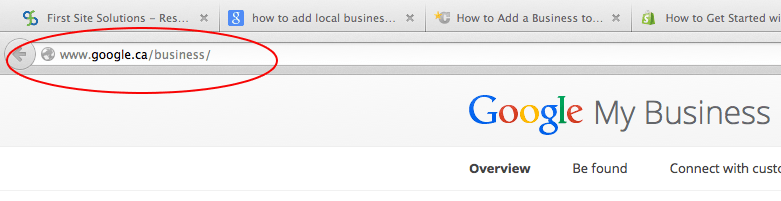
Step three: add or locate your business
After you login to Google place, you can enter your business name or contact information and click on “Find business information.” Google will check to see if it already has information about your business.

If Google cannot find your business, you can click “Add your business” and fill out the basic information about your business. The information includes your business name, country/region, street address, city, province, postal code, etc.

Step four: verify your business
After you complete and submit that basic information, Google will send you a personal identification number, which is required to verify your business. After you receive the PIN, you need to:
- Visit google.com/verifymybusiness
- Sign in to your Google account.
- Enter your verification code and submit.
Once your business has been verified, it may take a little while for Google places for Business listing to show up in search results.