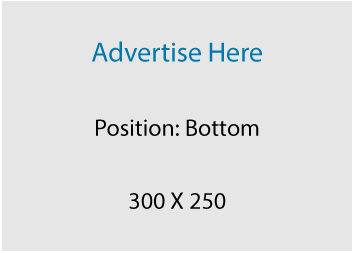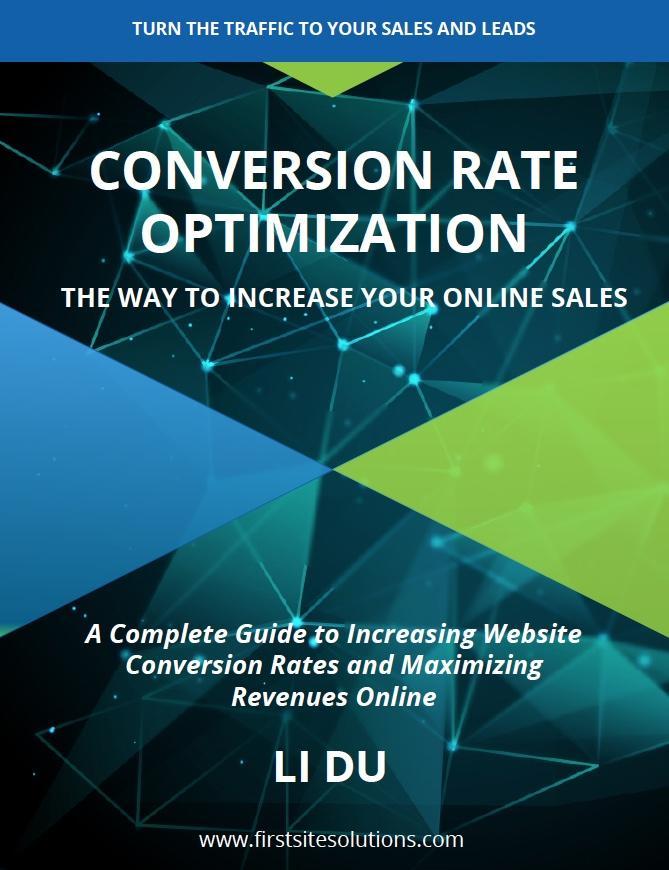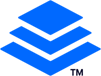One of my customers who established a WordPress website recently received a notification that a new Trackbacks on the post “xxxxxxx” is waiting for your approval. He asked me whether to approve it or trash it or spam it. Even he does not know clearly what are Trackbacks and Pingbacks. In fact this is a question I encountered many times from my clients. I thought I have had explained clearly, but actually I did not. In this article, I will dig into further to explain:
- What are Trackbacks and Pingbacks
- Differences between Trackbacks and Pingbacks
- Whether to approve Trackbacks and Pingbacks
- How to send Trackbacks and Pingbacks in WordPress
- How to disable Trackbacks and Pingbacks WordPress
What are Trackbacks and Pingbacks?
Trackbacks is a remote commenting system that gives bloggers ability to communicate between websites. Trackbacks is a way to notify legacy blog systems that your weblog have linked to them. It is like a person talks to another “here I have my comments on your post “xxxxxx”, if you are interested in my comments, please add them on your post.” Usually these comments might be title, excerpt and a link to the weblog that sent out the Trackbacks.
For example:
- Blogger A writes an article on his weblog.
- Blogger B wants to comment on A’s post, but wants his own readers to see what he had to say, and be able to comment on his own weblog. Instead of posting the comment directly on A’ website, B writes a post on his own weblog that comments on A’s post.
- Then B will send a Trackbacks to A’s blog post.
- A will receive B’s Trackbacks and have to make a choice whether to display it as a comment or not.
A Pingbacks is also a remote commenting system that can automatically sends a Pingbacks ping – a small piece of message -when you link to another blog post where Pingbacks are enabled.
A better explanation is this:
- Blogger A writes a post on his weblog.
- Blogger B writes an article on his own weblog and links his article to A’s post on A’s weblog.
- A Pingbacks from B’s weblog will be automatically sent to A’s weblog when both have Pingbacks enabled weblogs.
- Blogger A will receive B’s Pingbacks, which means B’s weblog has linked to one of A’s posts on A’s weblog. Blogger A has to choose whether to approve or not.
Differences between Trackbacks and Pingbacks
There are two main differences between Trackbacks and Pingbacks.
- Trackbacks is sent manually whereas Pingbacks is sent automatically, because they use significantly different communication technologies (HTTP POST and XML-RPC, respectively).
- Pingbacks are sent without any content as the default WordPress themes, for example, do not display pingback excerpts. Whereas Trackbacks are sent with some content such as post title and excerpt.
Some people believe that Trackbacks are better than Pingbacks because Trackbacks have at least some contents and people can decide whether to approve it or not based on these contents. However, others claim that Pingbacks are superior because they create a verifiable connection between posts.
Whether to approve Trackbacks and Pingbacks
My answer is that do not be hurried to approve them without thinking about it carefully.
Once you approve them, a link is created back to the linking website, which offers nothing good to your reader when the linking website is a spam. According to statistics 90% of Trackbacks and Pingbacks are from spam website.
However, there is one exception.
If you know about the linking website well and you think you can get reciprocal benefits from it then there is no problem if you approve them.
How to send Trackbacks and Pingbacks in WordPress
In this tutorial, I am assuming that your website is powered by WordPress.
Enable Trackbacks and Pingbacks
To enable Trackbacks and Pingbacks in the Discussion Settings of your Administration Panels, check the following items under “Default article settings”:
- Attempt to notify any blogs linked to from the article
- Allow link notifications from other blogs (pingbacks and trackbacks) Attempt to notify
Send Trackbacks
You have to find out the trackback URL on the post page of the liking website. If you cannot find one, either the linking website does not support Trackbacks or it does not enable the Trackbacks.
After you find the URL, copy and paste it into “Send Trackbacks” filed in your Add New Post screen. If you cannot find this field, go to the screen options on the top right of your screen and select the “Send Trackbacks” option.
Send Pingbacks
Pingbacks are sent automatically when you publish your post and link to a post on another WordPress weblog where Pingbacks are also enabled.
How to disable Trackbacks and Pingbacks on WordPress
You can easily disable them on individual posts via the Discussion module on your Add New or Edit Post page. If you cannot find the Discussion section, go to the Screen Options on the top right of your screen and select the “Discussion” option.
If you want to disable them completely, go to Administration Panels, uncheck the following item under “Default article settings”:
- Allow link notifications from other blogs (pingbacks and trackbacks) Attempt to notify