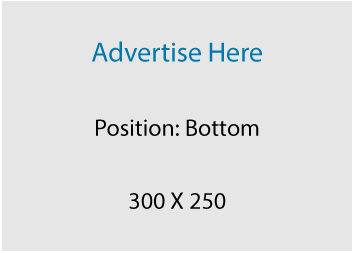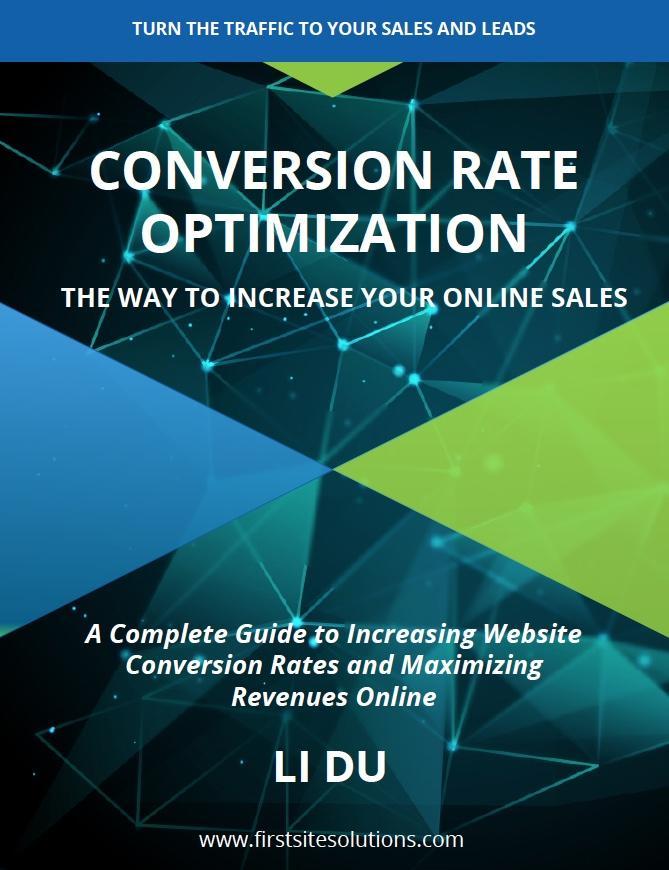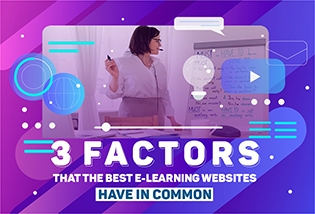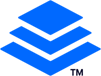A favicon (short for “favorites income”) is a small icon displayed next to the web address (or “URL”) in the browser’s location bar. In fact, it is so small that few people even notice its existence. However, it is an important part of promoting your brand on your website, helps visitors identify your brand and create an immediate recognition of your brand.
For example, many web users like me would like to open multiple tabs in their browser window. This will block the view of website’s title when more tabs are open. The favicon helps visitors identify your website and easily switch to your website in a crowded browser.
![]()
To create and install a favicon for WordPress site, you need to:
Step 1: Create a favicon
You have two different ways to create a favicon.
Image editor
A favicon is a 16×16 pixels image. To create a favicon, you can use any image editor that allows the saving of .ico format files.
For example, if you use Photoshop to create a favicon, you need to install a separate plug-in that allows the .ico file extension in Photoshop. You can find a plug-in at a website called Telegraphics.
Online services
There are many free online services out there that allow you to create a favicon. You just simply type “free favicon” in the search bar of Google, you will find a bunch of good websites that allow creating favicon for free.
Step 2: upload your favicon
After you create your favicon, you need to upload it to your WordPress site’s root directory by using any free FTP programs, like FileZilla.
Step 3: install a favicon in your WordPress site
After you upload your favicon to your website’s root directory, you can simply place the following code into your theme’s header.php file.
<link rel="shortcut icon" href="/<?php echo get_stylesheet_directory_uri(); ?>/favicon.ico" />
I hope this article can help you create and install a favicon in WordPress on your own. For questions and feedback you can leave a comment below.